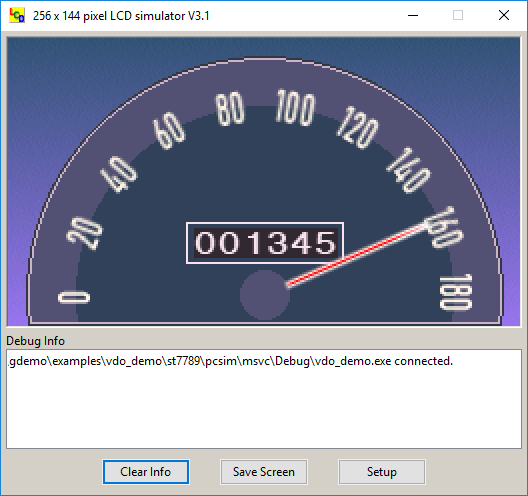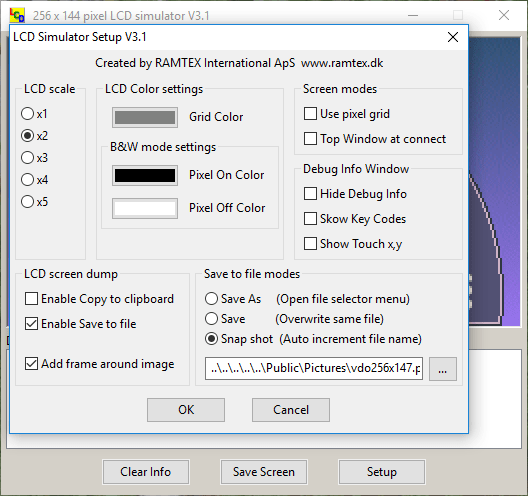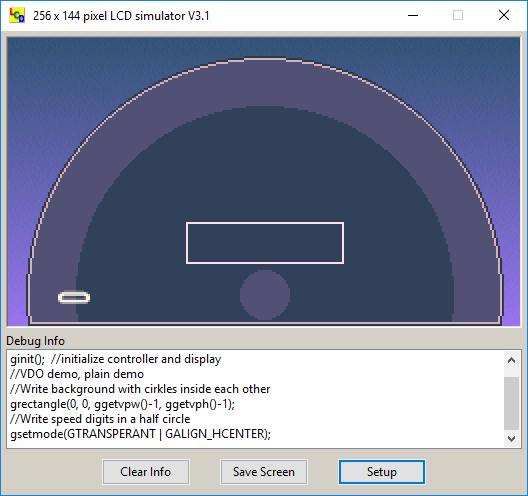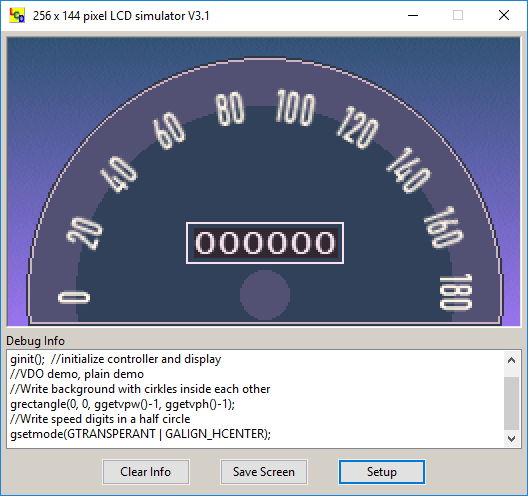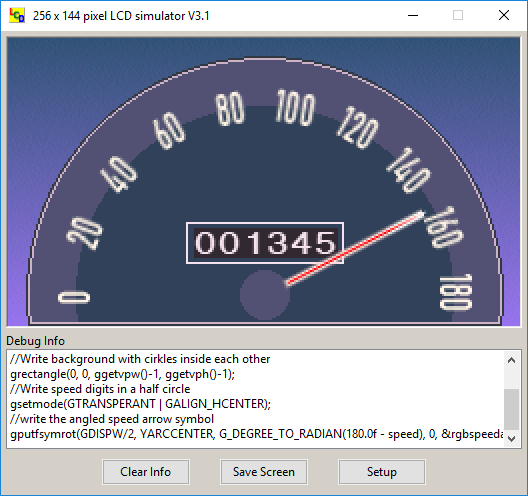Run and test your "Embedded GUI" application on the PC
PC-simulator for Graphic Color Dot Matrix LCD Driver Library
Tests an embedded GUI application program on the PC using standard PC compiler tools.
Compile and execute the same embedded GUI application source code on the PC as used for the final target system.
Exactly the same display screen output, pixel size, and color resolution, can be seen on the LCD PC simulator server.
- ❮
- GUI simulator screen. Run the embedded GUI application on PC. See screen with the
same pixel and color resolution as in target. Setup scale x 2 to monitor all details. - Extra debug support: Scale screen to see pixel details. Measure pixel positions
and sizes. Emulate input events with PC keys and mouse. LCD screen dump - Monitor details with exactly same pixel and color resolution as in the target system.
Single step through your application and monitor each GUI rendering operation - Debug Info< Shows debug information and application progress in debug window.
Write debug output in PC mode directly from your embedded application - Monitor dynamic behaviour in "real time". Use of PC mode testing makes it easy to
test all details of your embedded GUI behaviour. Easy to make repeateable stimuli.
- GUI simulator screen. Run the embedded GUI application on PC. See screen with the
How it works:
- In normal target mode the display driver low-level access goes to the display controller registers.
- In PC simulator mode the display driver low-level access is routed to a display controller simulator module instead.
- Touch screen events can also be emulated via the simulator screen.
- Other sensor and data events can easily be emulated via the PC keyboard, or the PC file system.
Features
- Test embedded LCD application on the PC using standard PC tools from Microsoft and Borland.
- All the LCD driver libraries from RAMTEX include a display controller PC-simulator, free of any extra charge.
- The LCD pixel and color resolution with the simulator is exactly the same as the real LCD display.
- Start programming and testing embedded C and C++ programs before your hardware is ready.
- Test and simulate your application with different display sizes before any final decision is taken about which LCD display to use.
- Get a separate output channel for run-time debug messages.
- Simulate single and multi touch-screen events via mouse.
- Simulate embedded keyboard events via PC keyboard.
- Simplify generation of screen snap-shots for documentation.
- The normal PC file system is available for event logging.
- Copy screen content to paste buffer. For direct paste into documentation.
- Automatic simulator tracking of screen pixel size and pixel color resolution.
- Emulation support for RGB color, Grey-level, and B&W display controllers, and for display controllers using build-in hardware palette.
- PC mode simulation is supported by all GUI display driver packages.
Display controller hardware simulation
The LCD PC simulator included in every display controller family package simulates the specific display controller hardware features used by the library for graphic rendering.
The LCD PC simulator program can be used with emulation of: Black & White, Grey-level, RGB, and Hardware Palette depending on display controller types. Applications using display controller types with built-in hardware text fonts can also be tested in PC simulation mode.
Even low-level driver parts in the display driver library itself use the simulator. This hardware-near simulation ensures accurate simulation of graphic output from the library. It can even facilitate development work in which the programmer decides to make modifications to the driver source code.
Concept
The Win32 LCD simulation server runs in parallel with the application being debugged. There are several advantages in this. The embedded application can be tested under Windows as a simple console program, i.e. as a normal C or C++ program starting from main(), while the LCD screen is simulated using the graphic interface in Windows. Because a separate output channel is used for LCD simulation, the normal console window can be freely used by the application, for instance to display simple text messages using puts(..) and printf(..) during debugging and testing.
LCD screen documentation
The LCD simulator allows "snap shots" of the LCD screen to be taken while the embedded application is running on the PC. This is the most efficient method of creating LCD screen pictures for documentation. It allows you both to document errors in the LCD picture during application testing and to create LCD picture documentation for your manual.
Touch screen simulation
The Win32 LCD simulator can simulate a touch screen if you press the mouse right key when the PC cursor is inside the simulated LCD screen area. The "embedded" application can receive information about: (x,y) touch position, touch up / touch down events, current touch up-down state, and drag events (moving a pressed finger).
Keyboard simulation
The Win32 LCD simulator also provides an interface to the PC keyboard when the LCD simulator has focus. This keyboard interface has a _kbhit() and _kbget() like functionality. The LCD simulator keyboard interface is extended with key-code support for the F1-F12, Shift, Ctrl, Alt and arrow keys on the PC keyboard. This makes it easy and fast to simulate any embedded keyboard input, or logic hardware event input, during the initial application development.
How to Activate PC-mode simulation
Define the compilation switch GHW_PCSIM in the compilers preprocessor settings to turn on PC-mode simulation, and define GHW_NOHDW to turn off direct hardware I/O. All GUI application output then goes to the LCD server screen only. Add the display controller simulation module included with the display driver library package to the PC compilation project, and compile all. That is all you need to be up running with GUI development on the PC using common PC compiler tools.