How to make a Unicode text optimized font
The demo will show you how to make a Unicode multi language font from C-strings in 3 simple steps.

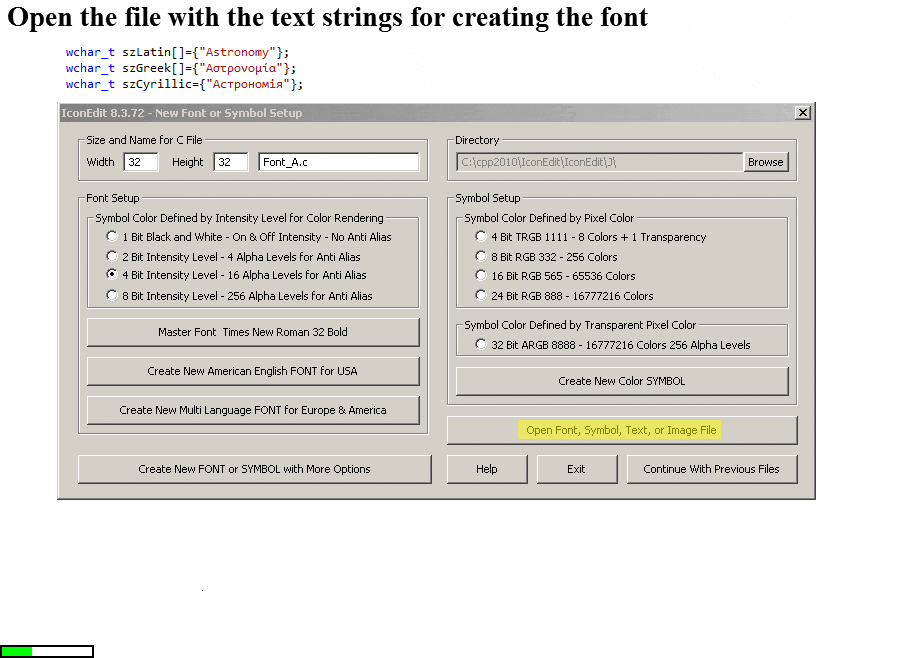
With this procedure you can make C-source code fonts for any language supported by Unicode and Windows.
How to make the same font from the commandline
Start IconEdit:
C:\IconEdit\IconEdit.exe
First set up the parameters for the master font.
Specify the height of the Windows master font with :32, this have to be the first parameter:
C:\IconEdit\IconEdit.exe :32
Set 4 bit per pixel for anti-alias with :Z4:
C:\IconEdit\IconEdit.exe :32 :Z4
Choose a Windows font with :T, the names should be entered exactly as they are in IconEdit font selector, typical values are Times_New_Roman:18 serifed font or Arial:34 sans serif font:
C:\IconEdit\IconEdit.exe :32 :Z4 :TTimes_New_Roman:18
Choose between regular or bold with :W, here bold:
C:\IconEdit\IconEdit.exe :32 :Z4 :TTimes_New_Roman:18 :Wb
Setup of master font is finished.
Read the text for the optimized font with :O, IconEdit finds the C_Strings and makes a font for the texts in the C-Strings:
C:\IconEdit\IconEdit.exe :32 :Z4 :TTimes_New_Roman:18 :Wb :OC:\Text\Astronomy.c
Set output font name with :F, the name should be related to the input text:
C:\IconEdit\IconEdit.exe :32 :Z4 :TTimes_New_Roman:18 :Wb :OC:\Text\Astronomy.c :FC:\Font\Astronomy_c.c
This creates a reduced font Astronomy_c.c.

